User Groups
AddChat's one of the most awaited features. AddChat automatically detects the website's User-Groups. Admin can set permissions for the groups from AddChat Admin-panel. Like, which group can chat with which.
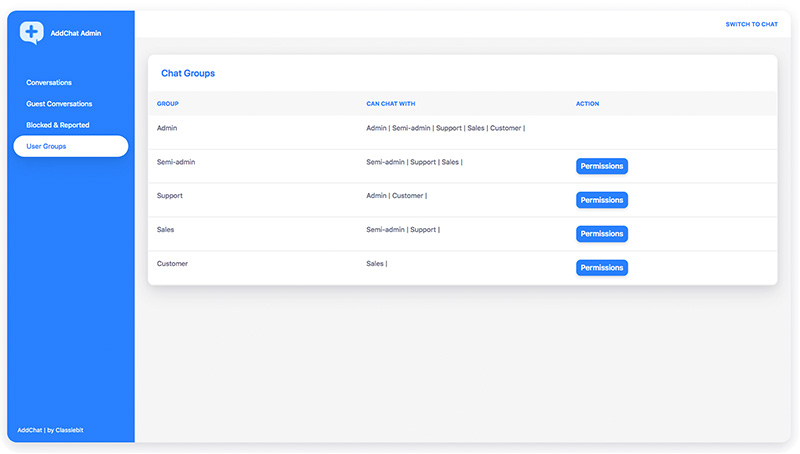
{success} AddChat supports multiple user groups e.g a user can belong to multiple groups.
Setup User Groups
User-groups option is by default disabled. You can enable it from AddChat config application/config/addchat.php. And to enable User-groups option, the website must meet the following requirements.
-
GroupsorRolestable. -
Pivot table for
Users&GroupsorRolestable, which contains sets ofUser IdandGroup IdorRole Id.
{primary} We've developed the Group system according to most common & standard User Groups/Roles functionality.
After completing the above requirements, the Groups can be enabled by following steps-
- Go to
application/config/addchat.phpand scroll toUser Groups Tablesection. - Enter the
groups/rolesanduser_groups/user_rolespivot table & their column names. - Save the file, and you're good to go.
{primary} Read the configurations for more info - User Groups Configurations
{danger} All the above form fields are required to
enableGroup functionality.
Set Groups Permissions
Once after setting up Groups configuration successfully, you'll see all your website Groups in the Admin Panel -> Chat Groups and there you can set the permissions that which groups can chat with which group.
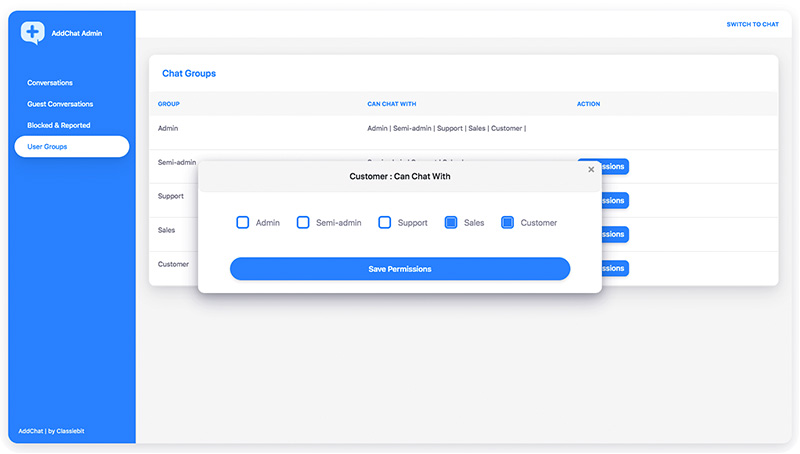
Follow these baby steps to set group permissions
-
On the
Admin Panel, go toChat Groups -
Click on
Permissions on any Group, e.g Members -
A Popup will open, simply check the checkbox with which groups, the e.g Members group can chat.
-
Click on
Save Permissions
{primary} Admin Group users can chat with everyone (zero restrictions).
Groups List
Once everything is done, when the users click on the AddChat widget User Groups tab, they'll see all the Groups according to the Groups Permissions.
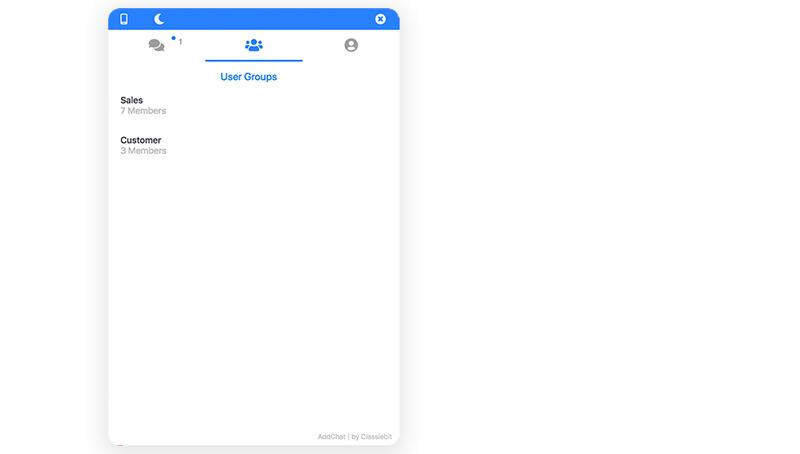
And also when the user clicks on each Group, they'll see all the Users in the Group and can chat with them.
{success} This is also useful when a new user joins your website and wants to chat with any other user.